External Tools
Overview¶
You can quickly switch between Posting and external editors and pagers.
For example, you could edit request bodies in vim, and then browse the JSON response body in less or fx.
You can even configure a custom pager specifically for browsing JSON.
External Editors¶
With a multi-line text area focused, press F4 to open the file in your configured external editor.
The configured external editor can be set as editor in your config.yaml
file.
For example:
editor: vim
Alternatively, you can set the POSTING_EDITOR environment variable.
export POSTING_EDITOR=vim
If neither is set, Posting will try to use the EDITOR environment variable.
Using VSCode or Cursor
If you want to use VSCode or Cursor, you can set the POSTING_EDITOR environment variable to code -w or cursor -w respectively.
External Pagers¶
With a multi-line text area focused, press F3 to open the file in your configured external pager.
The configured external pager can be set as pager in your config.yaml
file.
For example:
pager: less
Alternatively, you can set the POSTING_PAGER environment variable.
export POSTING_PAGER=less
JSON Pager¶
You can use a custom pager for viewing JSON using the pager_json setting in
your config.yaml file.
For example:
pager_json: fx
Alternatively, you can set the POSTING_PAGER_JSON environment variable.
export POSTING_PAGER_JSON=fx
If neither is set, Posting will try to use the default pager lookup rules discussed earlier.
Exporting to curl¶
Added in Posting 2.4.0
Open the command palette and select export: copy as curl.
This will transform the open request into a cURL command, and copy it to your clipboard.
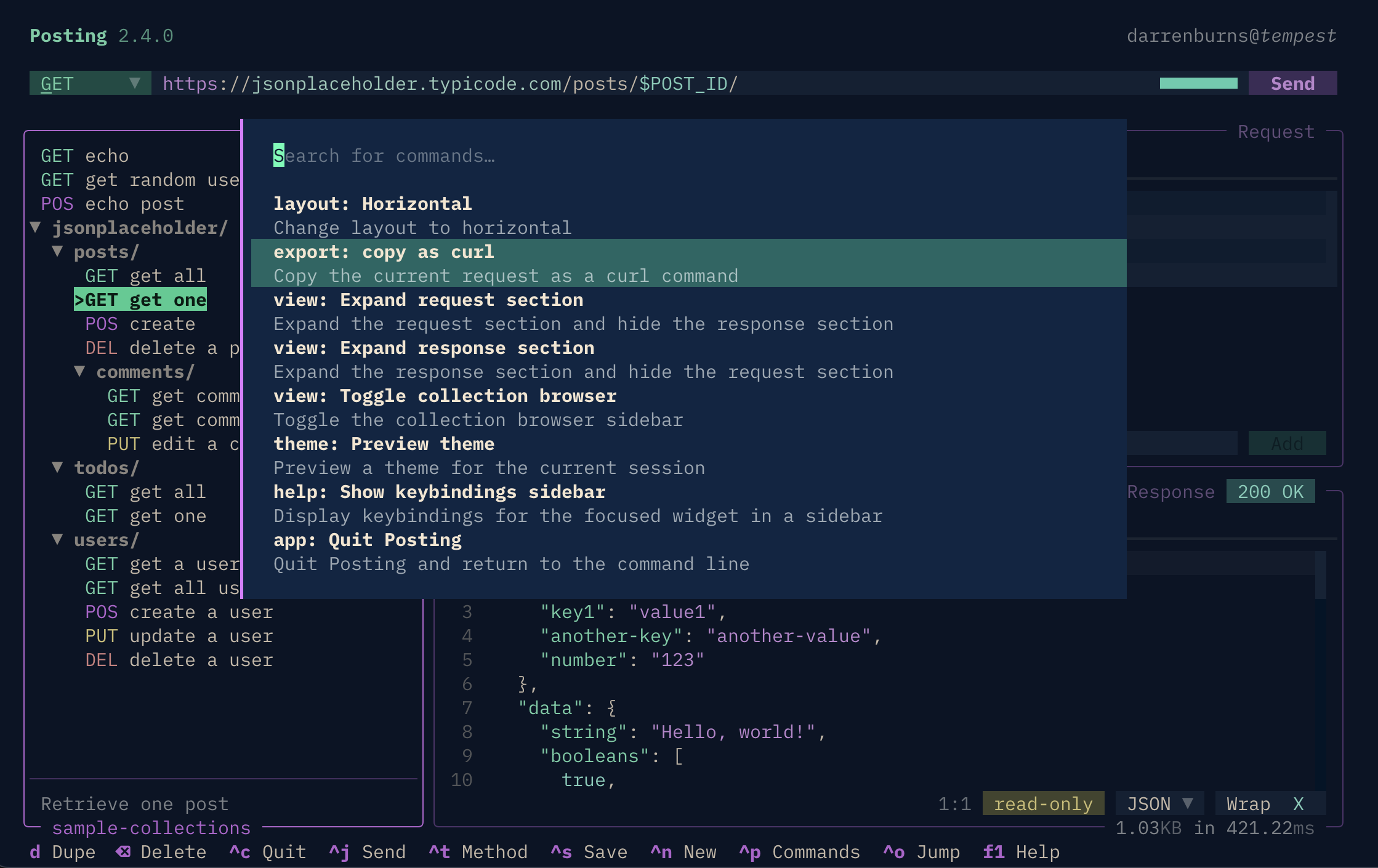
You can optionally supply extra arguments to pass to curl by setting the curl_export_extra_args setting in your config.yaml file.
curl_export_extra_args: "--verbose -w %{time_total} %{http_code}"
This will be inserted directly into the command that gets copied to your clipboard, immediately after curl,
producing a command like the following:
curl --verbose -w %{time_total} %{http_code} -X POST ...